Navigation
The Navigation is a grouping of a set of navigation elements; you create a Navigation by using a <form-navigation> tag helper or instantiating a Navigation<TModel> within a using block. The start and end of the using block will output the start and end HTML for the Navigation and the inside of the using block will contain the Navigation elements.
The Navigation<TModel> class looks like this and is in the ChameleonForms.Component namespace:
/// <summary>
/// Wraps the output of the navigation area of a form.
/// For example the area with submit buttons.
/// </summary>
/// <typeparam name="TModel">The view model type for the current view</typeparam>
public class Navigation<TModel> : FormComponent<TModel>
{
/// <summary>
/// Creates a form navigation area.
/// </summary>
/// <param name="form">The form the message is being created in</param>
public Navigation(IForm<TModel> form);
/// <summary>
/// Returns the HTML representation of the beginning of the form component.
/// </summary>
/// <returns>The beginning HTML for the form component</returns>
public virtual IHtmlContent Begin();
/// <summary>
/// Returns the HTML representation of the end of the form component.
/// </summary>
/// <returns>The ending HTML for the form component</returns>
public virtual IHtmlContent End();
/// <summary>
/// Creates the HTML for a submit <button>.
/// </summary>
/// <param name="text">The text to display in the button</param>
/// <returns>Html attributes class to chain modifications to the button's attributes; call .ToHtmlString() to generate the button HTML</returns>
public ButtonHtmlAttributes Submit(string text);
/// <summary>
/// Creates the HTML for a submit <button>.
/// </summary>
/// <param name="content">The content to display in the button</param>
/// <returns>Html attributes class to chain modifications to the button's attributes; call .ToHtmlString() to generate the button HTML</returns>
public ButtonHtmlAttributes Submit(IHtmlContent content);
/// <summary>
/// Creates the HTML for a submit <button>.
/// </summary>
/// <param name="content">The content to display in the button as a templated razor delegate</param>
/// <returns>Html attributes class to chain modifications to the button's attributes; call .ToHtmlString() to generate the button HTML</returns>
public ButtonHtmlAttributes Submit(Func<dynamic, IHtmlContent> content);
/// <summary>
/// Creates the HTML for a submit button that submits a value in the form post when clicked.
/// </summary>
/// <param name="name">The name of the element</param>
/// <param name="value">The value to submit with the form</param>
/// <param name="content">The text the user sees (leave as the default null if you want the user to see the value instead)</param>
/// <returns>Html attributes class to chain modifications to the button's attributes; call .ToHtmlString() to generate the button HTML</returns>
public ButtonHtmlAttributes Submit(string name, string value, IHtmlContent content = null);
/// <summary>
/// Creates the HTML for a submit button that submits a value in the form post when clicked.
/// </summary>
/// <param name="name">The name of the element</param>
/// <param name="value">The value to submit with the form</param>
/// <param name="content">The text the user sees as a templated razor delegate</param>
/// <returns>Html attributes class to chain modifications to the button's attributes; call .ToHtmlString() to generate the button HTML</returns>
public ButtonHtmlAttributes Submit(string name, string value, Func<dynamic, IHtmlContent> content);
/// <summary>
/// Creates the HTML for a <button>.
/// </summary>
/// <param name="text">The text to display in the button</param>
/// <returns>Html attributes class to chain modifications to the button's attributes; call .ToHtmlString() to generate the button HTML</returns>
public ButtonHtmlAttributes Button(string text);
/// <summary>
/// Creates the HTML for a <button>.
/// </summary>
/// <param name="content">The content to display in the button</param>
/// <returns>Html attributes class to chain modifications to the button's attributes; call .ToHtmlString() to generate the button HTML</returns>
public ButtonHtmlAttributes Button(IHtmlContent content);
/// <summary>
/// Creates the HTML for a <button>.
/// </summary>
/// <param name="content">The content to display in the button as a templated razor delegate</param>
/// <returns>Html attributes class to chain modifications to the button's attributes; call .ToHtmlString() to generate the button HTML</returns>
public ButtonHtmlAttributes Button(Func<dynamic, IHtmlContent> content);
/// <summary>
/// Creates the HTML for a reset <button>.
/// </summary>
/// <param name="text">The text to display for the button</param>
/// <returns>Html attributes class to chain modifications to the button's attributes; call .ToHtmlString() to generate the button HTML</returns>
public ButtonHtmlAttributes Reset(string text);
/// <summary>
/// Creates the HTML for a reset <button>.
/// </summary>
/// <param name="content">The content to display for the button</param>
/// <returns>Html attributes class to chain modifications to the button's attributes; call .ToHtmlString() to generate the button HTML</returns>
public ButtonHtmlAttributes Reset(IHtmlContent content);
/// <summary>
/// Creates the HTML for a reset <button>.
/// </summary>
/// <param name="content">The content to display for the button as a templated razor delegate</param>
/// <returns>Html attributes class to chain modifications to the button's attributes; call .ToHtmlString() to generate the button HTML</returns>
public ButtonHtmlAttributes Reset(Func<dynamic, IHtmlContent> content);
}
The start and end HTML of the Navigation are generated via the BeginNavigation and EndNavigation methods in the form template. The HTML for the various types of buttons are all generated via the Button method in the template.
Default usage
Buttons
From within a section you can create Navigation Submit, Reset and normal Buttons.
Extending Navigation Buttons
See the HTML Attributes documentation for more information.
Default HTML
Begin HTML
<div class="form_navigation">
End HTML
</div>
Button HTML
<button (%htmlAttributes%)>%content%</button>
Reset HTML
<button type="reset" (%htmlAttributes%)>%content%</button>
Submit HTML
<button type="submit" (%htmlAttributes%)>%content%</button>
If you specify a name and value to submit when the form is submitted via the button and you don't provide content then the HTML will be (see why):
<input type="submit" name="%name%" id="%name%" value="%value%" />
If you specify a name, value and content the HTML will be (if you call this method you are opting out of IE7 support for capturing the submitted value on the server-side):
<button type="submit" name="%name%" id="%name%" value="%value%" (%htmlAttributes%)>%content%</button>
Twitter Bootstrap 3 HTML
Begin HTML
<div class="btn-group">
End HTML
</div>
Button/Reset/Submit HTML
The HTML is the same as the default except a class of btn will always be added and if no emphasis classes are added (see below) then a class of btn-default will be added.
Add emphasis style
There is an extension method in the ChameleonForms.Templates.TwitterBootstrap3 namespace that allows you to add an emphasis style to the buttons:
/// <summary>
/// Adds the given emphasis to the button.
/// </summary>
/// <example>
/// @n.Submit("Submit").WithStyle(EmphasisStyle.Warning)
/// </example>
/// <param name="attrs">The Html Attributes from a navigation button</param>
/// <param name="style">The style of button</param>
/// <returns>The Html Attribute object so other methods can be chained off of it</returns>
public static ButtonHtmlAttributes WithStyle(this ButtonHtmlAttributes attrs, EmphasisStyle style)
{
attrs.AddClass(string.Format("btn-{0}", style.ToString().ToLower()));
return attrs;
}
The EmphasisStyle enum is as follows:
/// <summary>
/// Twitter Bootstrap alert/emphasis colors: http://getbootstrap.com/css/#type-emphasis
/// </summary>
public enum EmphasisStyle
{
/// <summary>
/// Default styling.
/// </summary>
Default,
/// <summary>
/// Primary action styling.
/// </summary>
Primary,
/// <summary>
/// Success styling.
/// </summary>
Success,
/// <summary>
/// Information styling.
/// </summary>
Info,
/// <summary>
/// Warning styling.
/// </summary>
Warning,
/// <summary>
/// Danger styling.
/// </summary>
Danger
}
There is a tag helper in the ChameleonForms.Templates.TwitterBootstrap3 namespace that adds an emphasis-style property to the <form-button>, <reset-button> and <submit-button> tag helpers. Or, you can make use of the fluent-attrs property on those tag helpers.
To use the custom tag helper you need to import the tag helper within your _ViewImports.cshtml or equivalent file:
@addTagHelper ChameleonForms.Templates.TwitterBootstrap3.*, ChameleonForms
Here is an example of its use:
<form-navigation>
<submit-button label="Submit" emphasis-style="Primary" />
@* or *@
<submit-button label="Submit" fluent-attrs='c => c.WithStyle(EmphasisStyle.Primary)' />
</form-navigation>
Which would result in:
<div class="btn-group">
<button type="submit" class="btn btn-primary">Submit</button>
</div>
Change button size
There is an extension method in the ChameleonForms.Templates.TwitterBootstrap3 namespace that allows you to change the size of your buttons:
/// <summary>
/// Changes the button to use the given size.
/// </summary>
/// <example>
/// @n.Submit("Submit").WithSize(ButtonSize.Large)
/// </example>
/// <param name="attrs">The Html Attributes from a navigation button</param>
/// <param name="size">The size of button</param>
/// <returns>The Html Attribute object so other methods can be chained off of it</returns>
public static ButtonHtmlAttributes WithSize(this ButtonHtmlAttributes attrs, ButtonSize size)
{
if (size != ButtonSize.Default)
attrs.AddClass(string.Format("btn-{0}", size.Humanize()));
return attrs;
}
The ButtonSize enum is as follows:
/// <summary>
/// Twitter Bootstrap button sizes: http://getbootstrap.com/css/#buttons-sizes
/// </summary>
public enum ButtonSize
{
/// <summary>
/// Extra small button size.
/// </summary>
[Description("xs")]
ExtraSmall,
/// <summary>
/// Small button size.
/// </summary>
[Description("sm")]
Small,
/// <summary>
/// Default button size.
/// </summary>
Default,
/// <summary>
/// Large button size.
/// </summary>
[Description("lg")]
Large
}
Which would result in:
<div class="btn-group">
<button type="submit" class="btn btn-default btn-lg">Submit</button>
</div>
Add icon to button
There is an extension method in the ChameleonForms.Templates.TwitterBootstrap3 namespace that allows you to add icons to your buttons:
/// <summary>
/// Adds the given icon to the start of a navigation button.
/// </summary>
/// <example>
/// @n.Submit("Submit").WithIcon("arrow-right")
/// // Output:
/// <button type="submit"><span class="glyphicon glyphicon-arrow-right"></span> Submit</button>
/// </example>
/// <param name="attrs">The Html Attributes from a navigation button</param>
/// <param name="icon">The icon to use; see https://getbootstrap.com/docs/3.3/components/#glyphicons</param>
/// <returns>The Html Attribute object so other methods can be chained off of it</returns>
public static ButtonHtmlAttributes WithIcon(this ButtonHtmlAttributes attrs, string icon)
{
attrs.Attr(TwitterBootstrap3FormTemplate.IconAttrKey, icon);
return attrs;
}
You can see the list of possible icon names to choose from on the Twitter Bootstrap documentation site (drop the glyphicon- from the icon names on this page e.g. use adjust instead of glyphicon-adjust).
Which would result in:
<div class="btn-group">
<button type="submit" class="btn btn-default"><span class="glyphicon glyphicon-adjust"></span> Submit</button>
</div>
Example
Here is an example from the example project of what the buttons can look like:
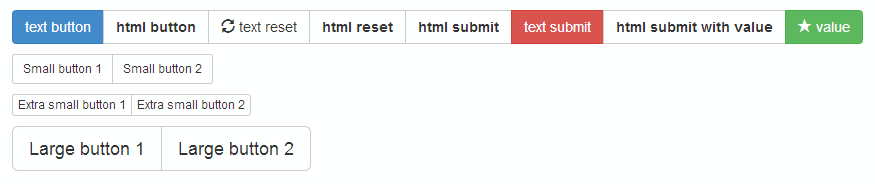
Here is the code that generated the above screenshot:
<form-navigation>
<form-button label="text button" emphasis-style="Primary" size="Default" />
<form-button add-class="random-class"><strong>html button</strong></form-button>
<reset-button label="text reset" icon="refresh" />
<reset-button><strong>html reset</strong></reset-button>
<submit-button><strong>html submit</strong></submit-button>
<submit-button label="text submit" emphasis-style="Danger" />
<submit-button name="name" value="value"><strong>html submit with value</strong></submit-button>
<submit-button name="name" value="value" label="value" icon="star" emphasis-style="Success" />
</form-navigation>
<form-navigation>
<form-button label="Small button 1" size="Small" />
<form-button label="Small button 2" fluent-attrs='c => c.WithSize(ButtonSize.Small)' />
</form-navigation>
<form-navigation>
<form-button label="Extra small button 1" size="ExtraSmall" />
<form-button label="Extra small button 2" fluent-attrs='c => c.WithSize(ButtonSize.ExtraSmall)' />
</form-navigation>
<form-navigation>
<form-button label="Large button 1" size="Large" />
<form-button label="Large button 2" fluent-attrs='c => c.WithSize(ButtonSize.Large)' />
</form-navigation>